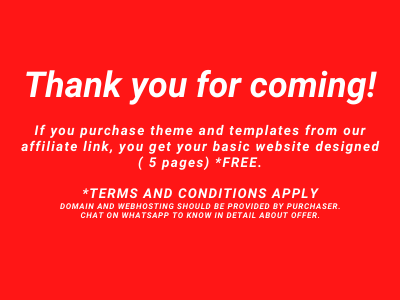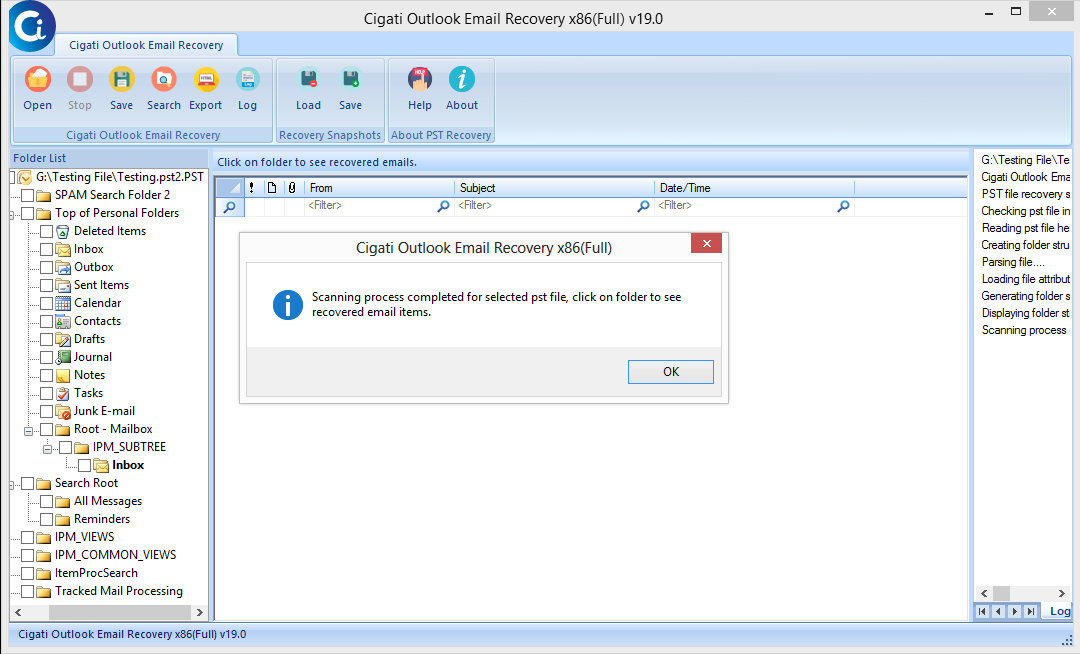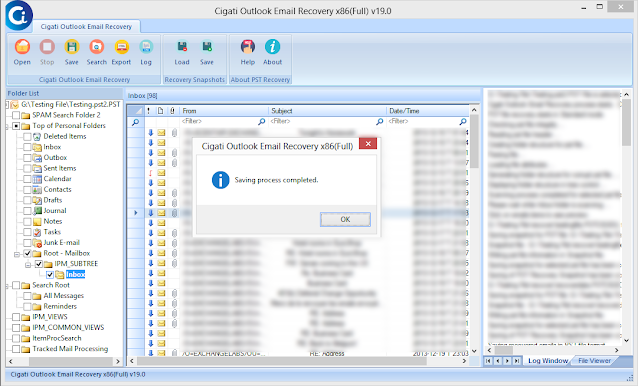We welcome our Guest Author Ashish Shrivastava@EasyTeachTools for one of the best contributions.
How to recover deleted emails from Outlook
Do you encounter the same problem with the emails from Outlook? Then you are in the right place as this article suggests the solution for the problem of “how to recover deleted emails from Outlook”.
Microsoft Outlook is Microsoft’s private data manager, accessible as part of the Microsoft Office suite. Includes a calendar, task manager, contact manager, note-taking, newspaper, and internet browsing, primarily an email application.
When the user accidentally deletes the emails and then want to retrieve them so what can be methods to recover them.
There is a probability that if you accidentally delete a message, these accidentally deleted emails can be retrieved for your comfort. Continuous software technology progress, however, has resulted in software businesses to create such software that will assist you to recover or collect deleted messages from MS Outlook.
Let us see what are the methods to recover deleted emails from Outlook:
Method to recover the recently deleted Emails from Outlook?
● In Microsoft Outlook, the deleted emails go straight to “Deleted Items Folder” in your Outlook profile whenever you delete emails before being permanently deleted after a certain period.
● Within a few seconds, you can just retrieve them, click on the Deleted Items folder, right-click on the email you need, then select Move and move any place you want.
Method to recover the permanently deleted the Emails form Outlook?
Follow this operation in case you have permanently deleted messages:
1. Log into your Microsoft Outlook account.
2. Click the Deleted Items folder.
3. If no items are noticeable in this directory, the folder will be emptied and all messages will be permanently deleted.
4. After this, click on the Folder tab in the top menu bar and then click on the Recover Deleted Items.
5. Now pick the deleted emails required and press the Recover button in the top-left corner of the screen.
6. The Outlook finally begins to recover your deleted messages. Check your Deleted Items folder once you have retrieved, you will see your deleted messages there.
7. Now transfer the emails you need into the inbox or any of the folders you need to transfer to.
If the above methods do not work properly then you can use Outlook Email Recovery Software.
This software not only recovers deleted emails but also can convert all emails in other formats such as PST, DBX, MSG, MBOX, and EML. Also, the software offers quick recovery of accidentally deleted or corrupted emails as well as allowing the user to preview the retrieval process.
Working of Outlook Email Recovery Software:
1. First, Download & start the Outlook Email Recovery Tool and select the file you would like to save.
2. Select on the Recovery mode and press Ok.
3. Once software will scan all your files, then press Ok.
Cigati Outlook Email Recovery
1. The Preview panel allows you to choose any particular file.
2. Select the file that you want to recover and then click on Save.
3. Select the location of the file where you want to save it.
4. Then click on OK after the data is saved to the desired location.
Conclusion:
We addressed how to recover deleted emails in Outlook without any discrepancy of information in this blog. Recovering the deleted messages that are no longer present in the Deleted Items folder could be problematic. Outlook Email Recovery tool efficiently recovers, along with attachments, permanently deleted email messages. Hopefully, you will find the best solution from this article.